Using the Feature Assistant Extension for Scoutbook, it is possible to export the events from your Scoutbook calendar to a CSV file. You can find detailed instructions here.
Be sure to save this file directly to disk. Do NOT open in Excel or a similar spreadsheet program. Saving the file from Excel may change the format in a way that could cause the upload to fail.
To upload this file, please open the main menu to Calendar → Upload Events → Upload Scoutbook Events.
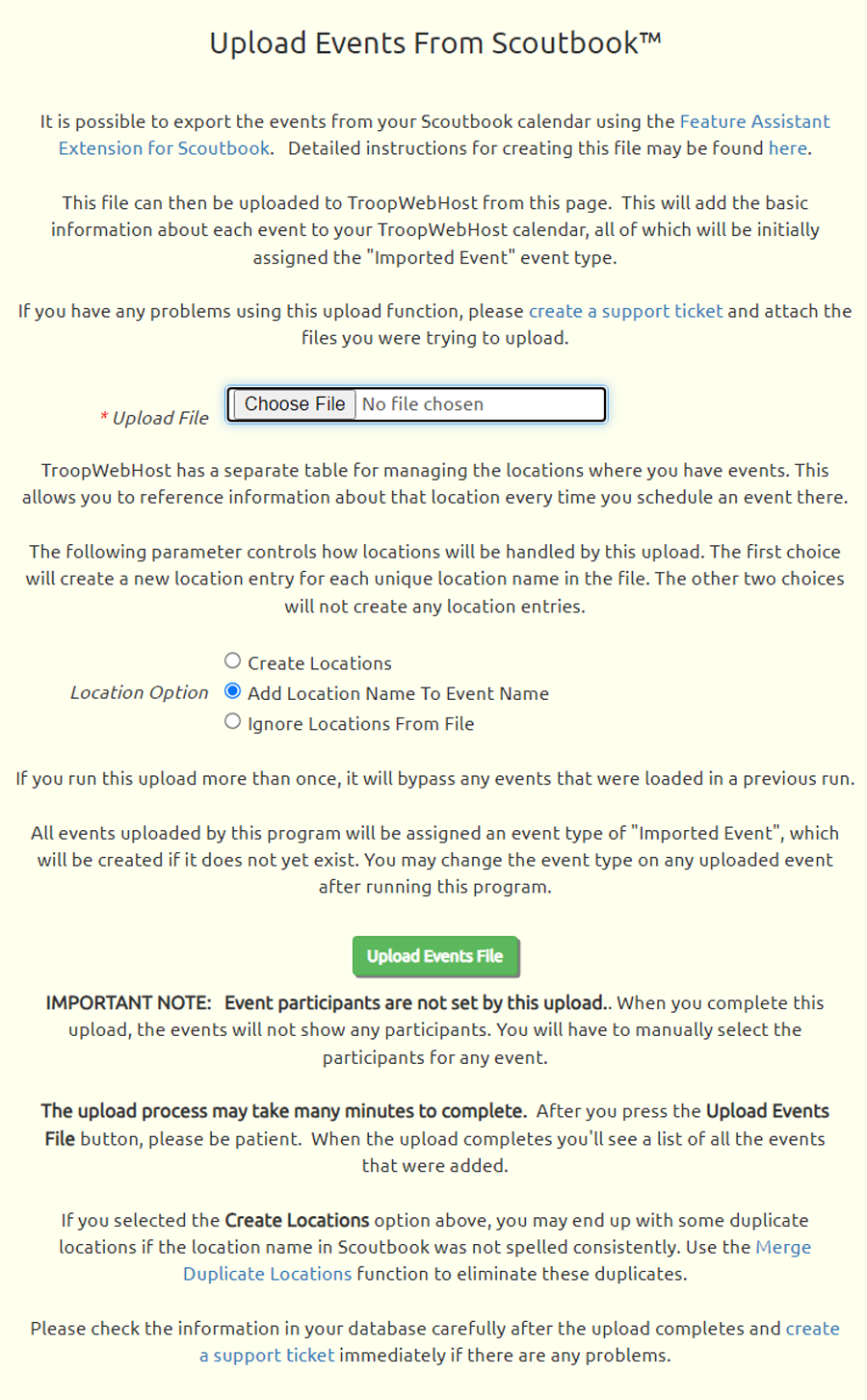
Click the Choose File button to find the Events file that you exported from Scoutbook.
Unless you were very consistent about how you entered locations in Scoutbook, we recommend that you NOT select the first Location Option: "Create Locations". This will create a new Location record in TroopWebHost for each unique location name found in the file. If the same location was entered in many different ways, this could create a lot of duplicate entries that will take a lot of time to clean up.
Click the Upload Events File button to begin loading this data into TroopWebHost. This can take many minutes to run, so please be patient and do not exit this page.
When the upload completes, the page will redisplay, this time with information about errors and successes.
If you chose the "Create Locations" option, it will add entries to the Locations table. You can eliminate any duplicate locations with the Merge Duplicate Locations function.
If it did not already exist, the program will create an event type "Imported Event", which will be assigned to all of the events that it uploads. You may want to change the event type of each of these events to something more appropriate.
This upload will not populate the participant list for each event.