Select Upload & Maintain Photos from the Photo Gallery menu to upload photos from recent troop events.
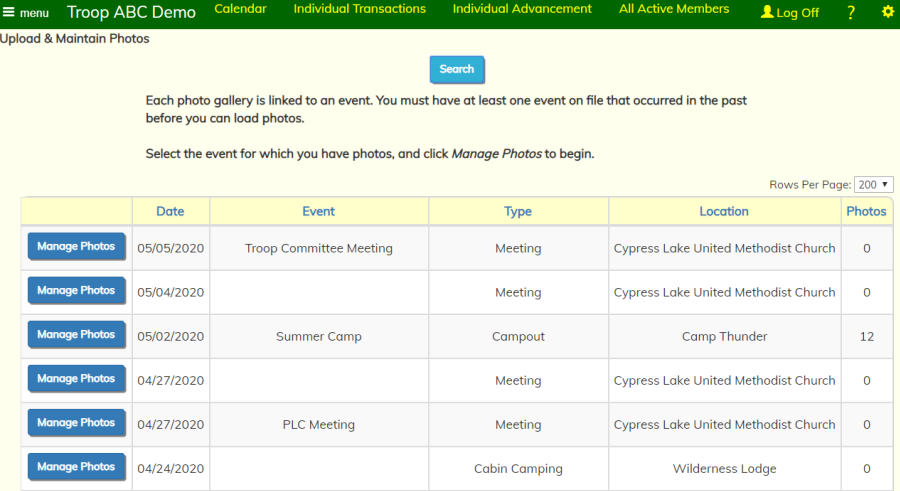
Photos must be associated with an event. Select your Event and click Upload Photos.
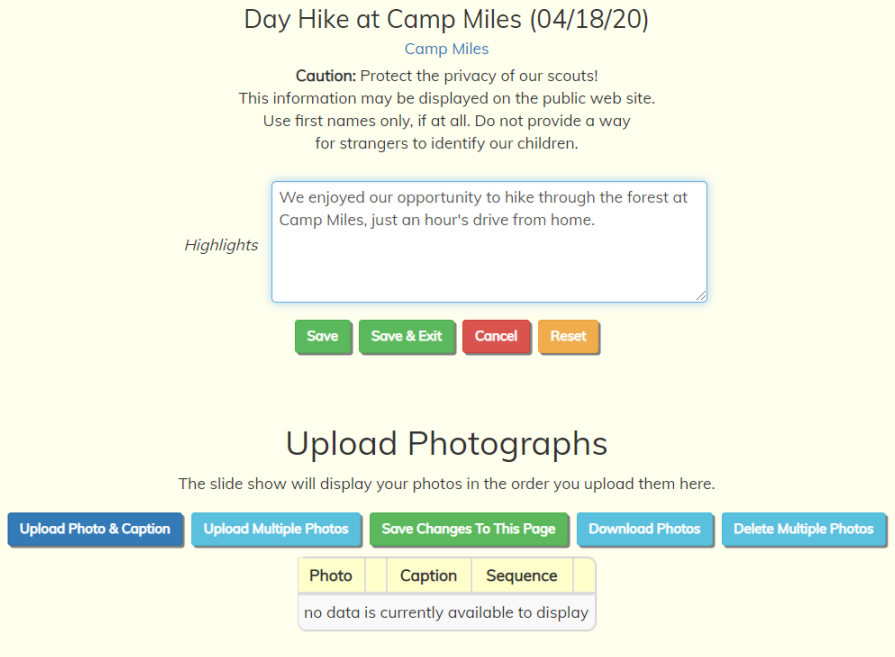
Write a brief summary of the event in Highlights.
This description will be displayed at the beginning of the Photo Gallery slide show.
Click Save to save your work.
You can either upload photos one at a time, with the option of writing a caption for each one as you go,
or you can upload a group of photos with no captions.
Click Upload Multiple Photos to quickly upload a group of photos to your site.
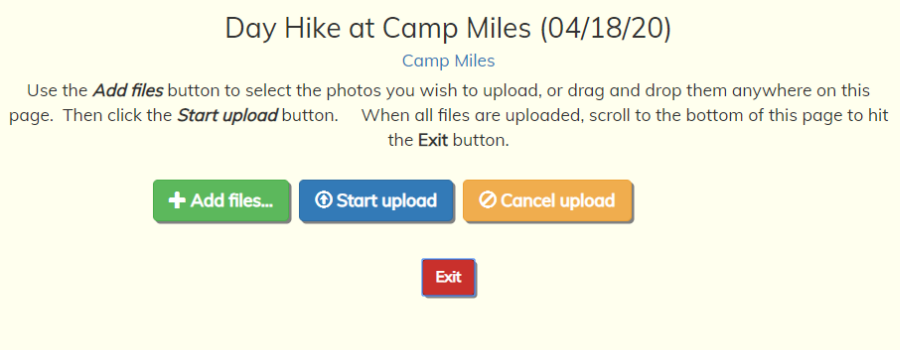
Click Add Files to select a group of files to upload, or drag and drop them anywhere on the page, or copy and
paste them into the page.
A list of files should then appear, as shown here.
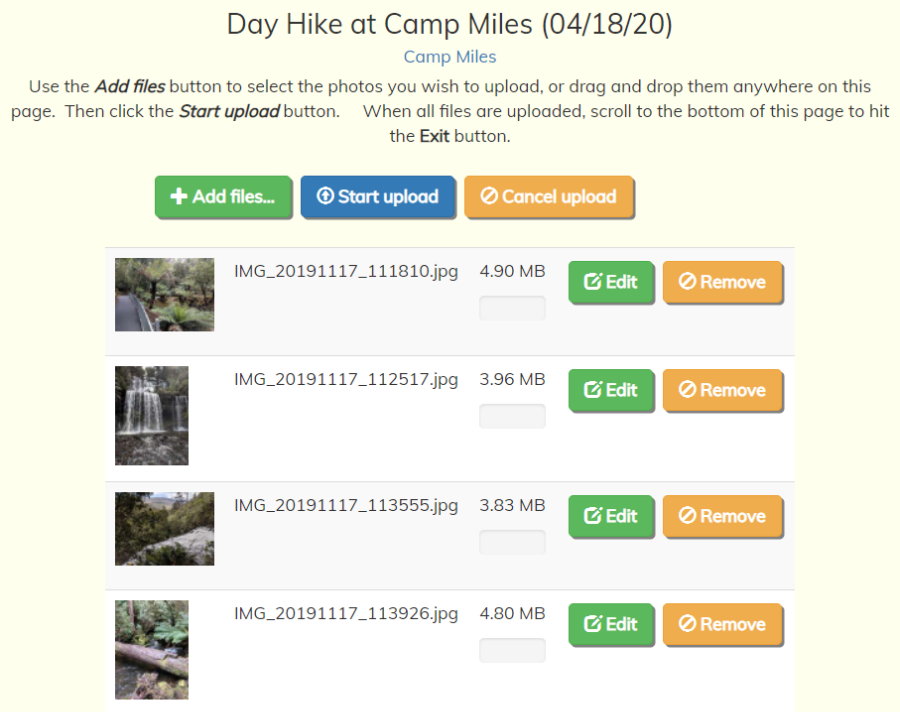
Use the Edit button to crop or rotate your images before uploading them. This tool is not
available after the photo has been uploaded to the server.
Click Start Upload to begin transferring the photos to the server. The photos will be resized to
fit within the limits you configured on the Site Appearances page.
Once the upload has completed, scroll to the bottom of the page and click Exit to return to the previous page.
You will now see all of the photos you uploaded listed down the page.
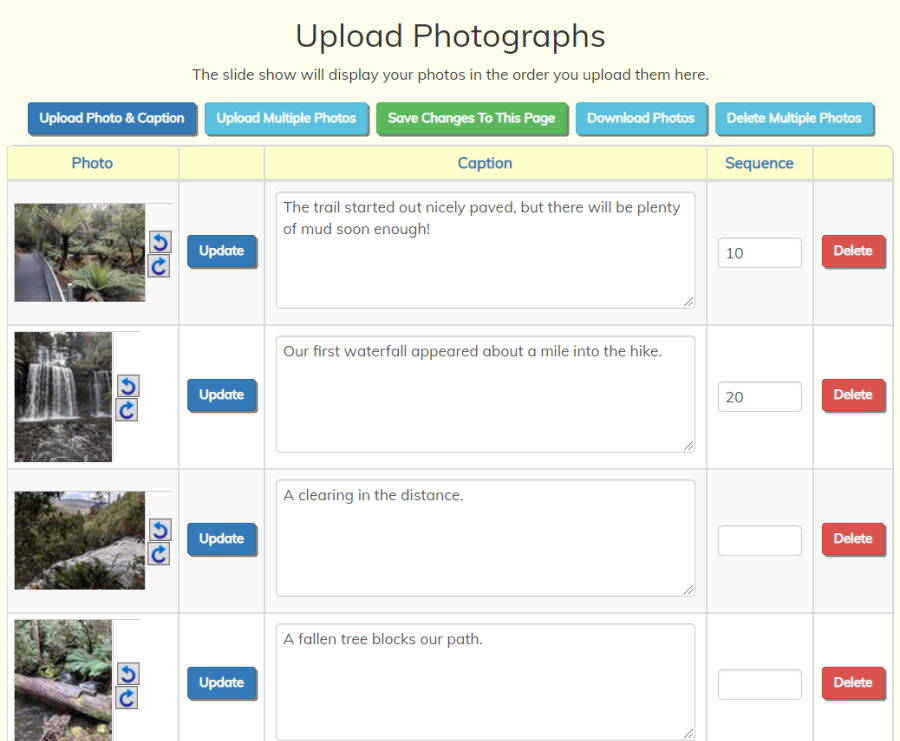
Enter a Caption for each photo and use the Sequence field to control the order in which they
will be displayed.
Be sure to click one of the Save buttons at the top of the page to save your work.