Dynamic Subgroups allow you to define subsets of your membership roster that are dynamically computed whenever you use them, based on the current attributes of your members.
Once you've created a dynamic subgroup you can use it to:
- Send an e-mail message to that group
- Create events specifically for that group
- Make a training course required for all members of the group
Select Dynamic Subgroups from the Membership menu to create and maintain your list of subgroups.
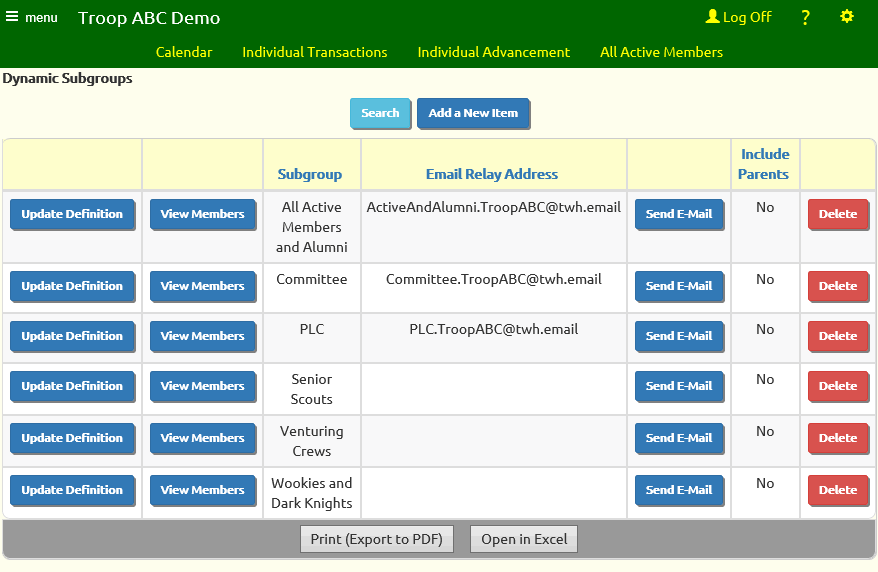
 Click Add a New Item to add a new dynamic subgroup.
Click Add a New Item to add a new dynamic subgroup.
The Subgroup Name should be descriptive of the group you are defining.
You can set up an Email Relay Address for this group by checking the box Create an email relay address for this subgroup?. This will allow members of your troop to send messages to this group without logging on to the site.
If you enable this option, two more fields will appear. Email Relay Address Prefix will become the first part of the e-mail relay address for this group. So, for example, if I enter "Committee" as my Email Relay Address Prefix
and my site name is "Troop999Sarasota", then this subgroup will have the following e-mail relay address: Committee.Troop999Sarasota@twh.email.
Send Relayed Message To determines whether the relayed messages will be sent to e-mail addresses, sms addresses, or both.
If you are using one TroopWebHost site to manage both a girl troop and a boy troop, you will have the ability to filter the selected scouts based on gender, by
selecting "Include...Boys Only" or "Include...Girls Only". This criteria will not add anyone to the subgroup on its own, but once you add other criteria to to select scouts it will filter
out those who are not of the selected gender.
Similarly, the next attribute, Include active parents of selected scouts?, will not add anyone to the subgroup on its own. However, once you add other criteria that cause scouts to be added to the group,
it will cause their parents to be included as well.
All of the remaining attributes will add members to the group. They do not act as filters; each attribute is additive. Any member who meets ANY of the criteria you specify will be added to the group.
So, for example, if you select Include all active members of Order of the Arrow? and First Class scouts and patrol leaders, the group will include ALL active members of Order of the Arrow
PLUS all First Class scouts PLUS all patrol leaders.
Include all active scouts this age or older will select all active scouts who are that many years old or older.
Include all active scouts this age or younger will select all active scouts who are that many years old or younger.
If you enter a value in both of these fields it will select all active scouts who are within that range of ages.
Include all members of Order of the Arrow? will select any member whose membership record has the Order of the Arrow Member box checked.
Include all active members of Order of the Arrow? will select any member whose membership record has the Active in Order of the Arrow box checked.
Include all alumni will include all members whose Alumni box is checked, including inactive members.
The Membership Category grid can be used to select ALL active scouts or ALL active adults. If you select both, it will select all active members.
Current Scout Rank will select all scouts who currently hold the selected ranks. It does not select scouts who previously held the selected rank. If you only select First Class, it will
not select scouts who are currently at Star, Life, or Eagle (unless they are included based on other selection criteria).
To select new scouts who have not yet earned a rank, check the New Scouts (no rank) box.
Patrol will include the members of the selected patrols.
Venturing Crew will include the members of the selected venturing crews.
Leadership will include those members who currently hold the selected leadership positions.
E-Mail Group will include the members of the selected e-mail groups.