Your troop's regular meetings should always be on your calendar. But entering an event for each meeting would take a long time and be really boring.
Instead, why not create the first meeting and then copy it into future dates? That's what I'm talking about.
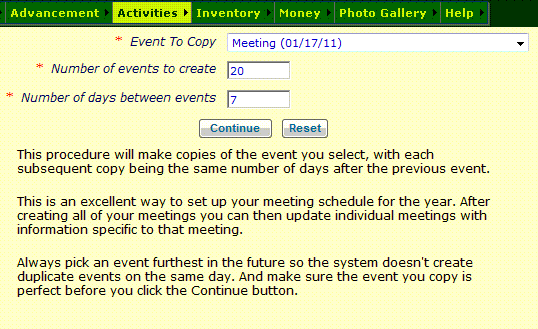 Select Copy An Event from the Calendar menu to see a page like the one shown at right.
Select Copy An Event from the Calendar menu to see a page like the one shown at right.
Before you do this, you must have already created the first event using Maintain Events.
Your first event should not have any information in it that you do not want to copy into the new events.
Select that event in the drop down list.
Then select the number of events you want to create. We recommend that you not copy weekly events more than six months into the future. Having a large number of future events in your system will make it harder to maintain your calendar.
The number of days between events should be 7 for weekly meetings.
When you click Continue, the system will copy the selected event as many times as you told it, always adding the number of days you indicated to the starting and ending dates.
For example, if you select an event that has a scheduled start of May 1, with 7 days between events, the first new event would be May 8, the next would be May 15, and so on.
Be careful! There is no undo function, so if you make a mistake you will have to manually delete all of the events you created.