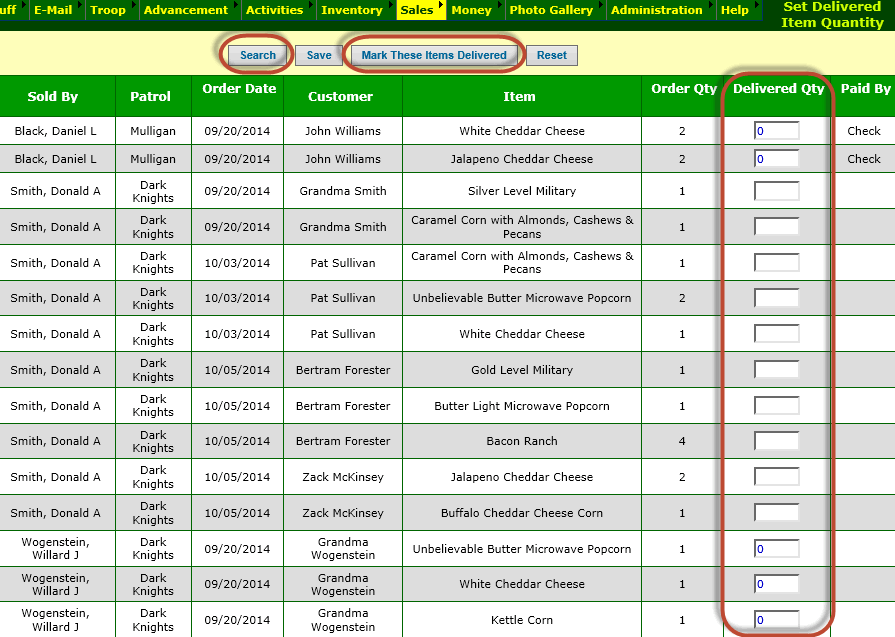For every item ordered, the system can keep track of the quantity delivered.
This can be updated when you enter or update the order, but you can also update the quantity delivered for a group of orders by selecting Set Delivered Item Quantity
from the Sales menu.
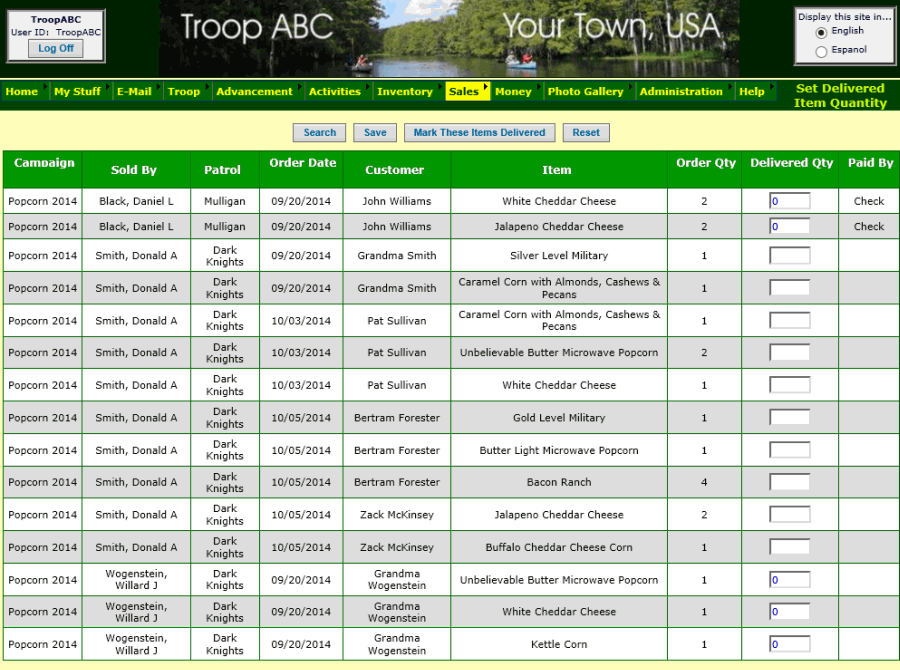
This page initially displays the items ordered that have not yet been delivered.
Use the Search button at the top of the page to select the items that have been delivered, based on the person who sold the order, type of item, or other criteria.
If all of the items currently displayed have been delivered, click the Mark These Items Delivered button to set all of the Delivered Quantity values equal to the Order Quantity.
Then click the Save button to save your work. Don't be surprised when all of the items disappear from the list; that is because they have now been delivered.
Alternatively, you can update the delivered quantity for each individual item by typing into the fields in the
Delivered Quantity column of the grid. Again,
be sure to click Save when you're done.