Square™ is much easier to set up than PayPal™ and provides a faster, easier way to accept payments.
It also offers the option of performing ACH bank transfers, which have a significantly lower fee for large payments.
To configure your site to accept payments via Square, please go to Money → Manage On-Line Payments → Square Configuration.
The first time you visit this page it will look like this:
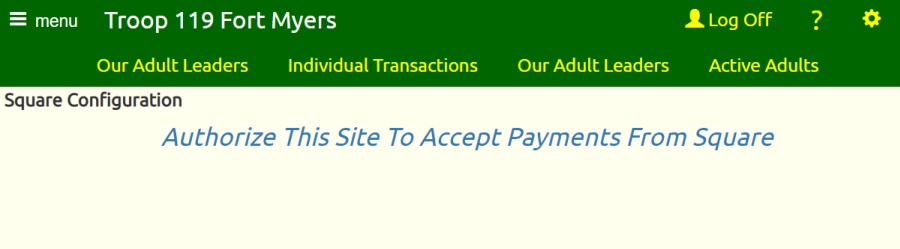
Click on the link that says "Authorize This Site To Accept Payments From Square" to begin the process.
This will take you to a page that looks like this:
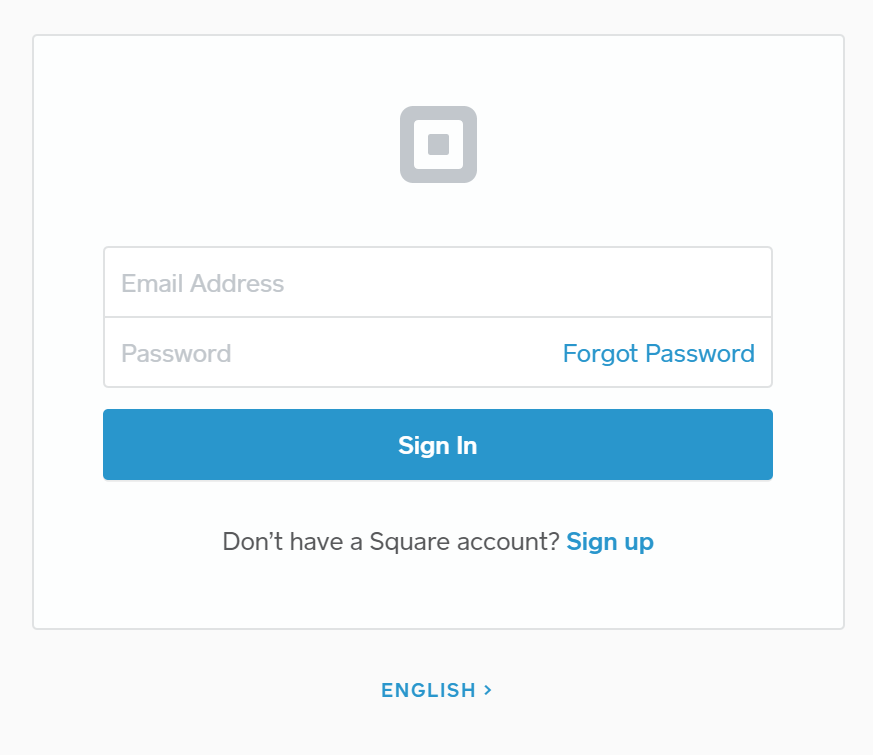
If your troop already has an account with Square, you can log on to that account from here.
If you do not yet have a Square account, you can create one by clicking the "Sign Up" link.
Either way, you will eventually be asked to authorize your TroopWebHost site to accept payments on your behalf using Square.
Once you give your approval, you will return to the Square Configuration page which now looks like this:
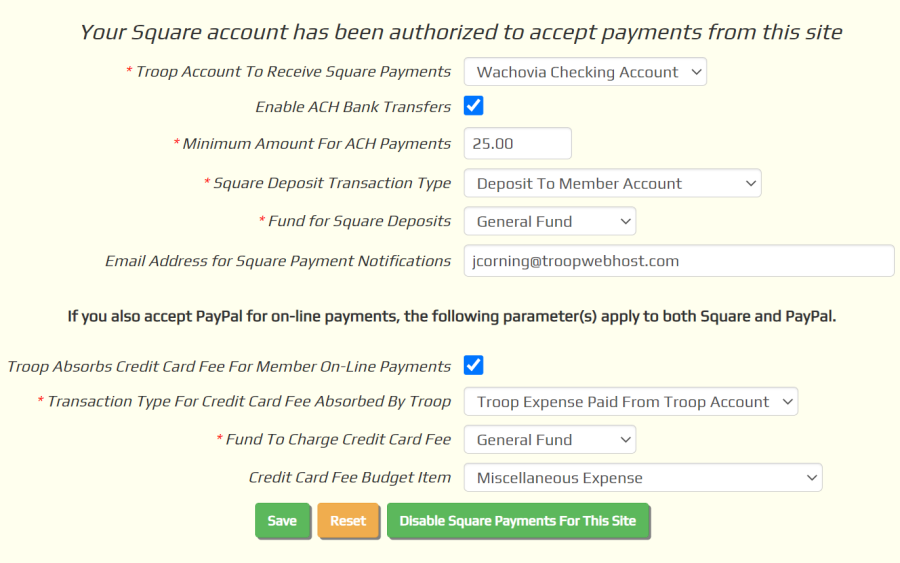
You must fill out this form before you can begin to accept Square payments on your site.
The Troop Account To Receive Square Payments should be the Troop Account that
represents the bank account to which you've told Square to deposit your payments.
Square will automatically transfer payments to that account on a daily basis.
Enable ACH Bank Transfers will be enabled by default. This will give your members the option of making payments
to the troop directly from their bank account, which will incur a significantly lower fee than other payment options, especially
for large payments. Remove the checkmark from this box if you wish to disable this option.
The Minimum Amount For ACH Payments allows you to prevent your members from making small payments with the ACH option,
especially if your troop is absorbing the fee. There is a minimum $1 fee for ACH transfers, so for payments under $25 the
fee will be higher than if they use a credit card.
The Square Deposit Transaction Type is the transaction type that will be assigned to Square payments to member accounts.
Deposit To Member Account is a good choice, unless you want to create a transaction type specifically for Square.
The Fund for Square Deposits must be specified if the Square Deposit Transaction Type requires a fund to credit.
Email Address for Square Notifications should be the treasurer's e-mail address. An e-mail will be sent to this address each time a Square payment is completed.
By default, the transaction fee which is charged by Square will be deducted from the amount deposited to the member's account. So, for example, if a member pays $100
and the Square fee is $3.20, only $96.80 will be deposited to the account.
Your troop may choose to absorb this fee, which may encourage more members to make on-line payments to the troop. If you check the box Troop Absorbs Credit Card Fee For Member Payments, a member who pays $100 will see $100 deposited to his account, while
the troop will incur an expense of $3.20.
If you check the box Troop Absorbs Credit Card Fee For Member Payments, you will need to select a Transaction Type For Credit Card Fee Absorbed By Troop.
This will be the transaction type that will be used to record the expense of the Square transaction fee when the troop absorbs the fee.
If the selected transaction type requires a fund to debit, you must select a fund from the drop down list for Fund To Charge Credit Card Fee.
If you are using the Budget Subsystem, you should also select a budget item to expense the credit card fee.
If your troop is also set up to use PayPal, then the options you select here for handling the credit card processing fee will
also apply to payments made via PayPal.
Click Save to save your work.
Do this even if you've selected all of the default values, to ensure that these values are saved to your site.
Once you've completed this page, you should then authorize your users to access the On-Line Payments function, unless you've already
done this for PayPal.