Once you've uploaded the Users file, you may upload advancement data from the following TroopTrack files:
- Ranks
- Merit Badges
- Achievements
To generate these files, log on to your TroopTrack site and go to the Request a Spreadsheet Import page, as shown below.
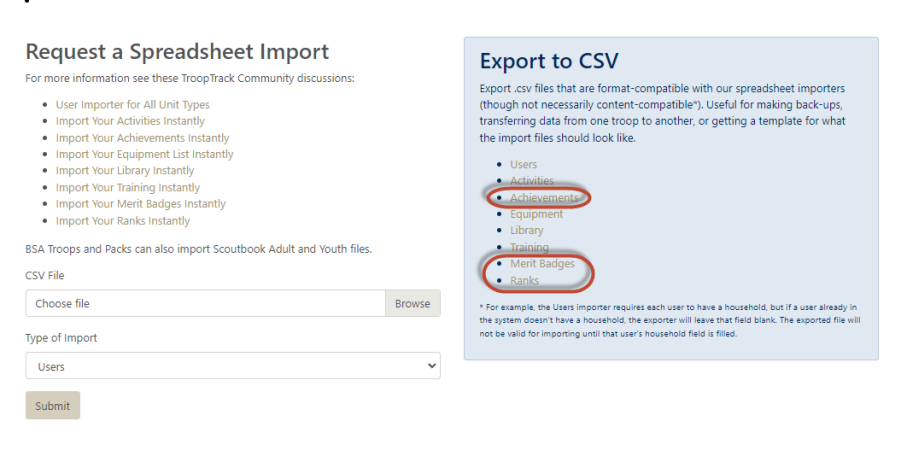
Under "Export to CSV", click on each of the files circled above. This will generate CSV files that you should save to your local drive.
Then log on to your TroopWebHost site and open the main menu to Advancement → Upload Advancement → Upload TroopTrack Advancement.
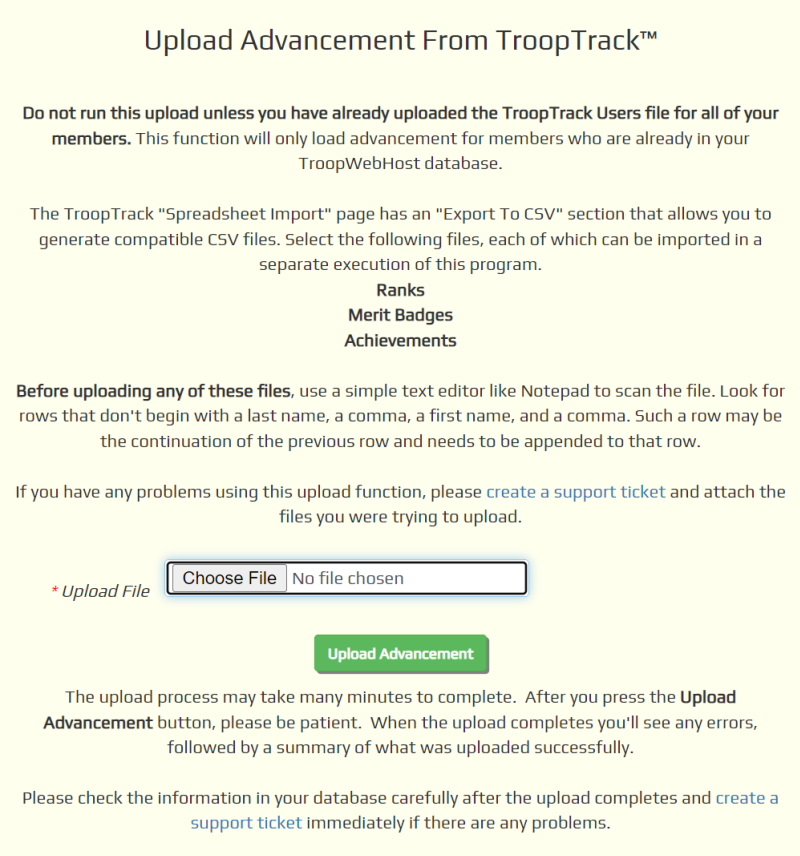
Click the Choose File button to find one of the advancement files that you exported from TroopTrack.
Click the Upload Advancement button to begin loading this data into TroopWebHost. This can take several minutes to run, so please be patient and do not exit this page.
When the upload completes, the page will redisplay, this time with information about errors and successes.
You may then run it again for each of the other advancement files.
TroopTrack only allows its users to sign off on merit badge requirements at the top level. When you upload the Merit Badges file, we will mark all of the subrequirements complete for each top level requirement that TroopTrack shows as completed.
You may find that the Achievements file contains many awards that are not recognized. These can be added to the known list of awards in TroopWebHost from the Special Awards page.
For completed ranks, merit badges, and awards, TroopTrack only tracks the date awarded and the date reported. We use the "date reported" to fill our Date Submitted To Council field. There is no source in TroopTrack for our Court of Honor date.
If you need to upload the same file again, you may do so without fear of creating duplicate records.