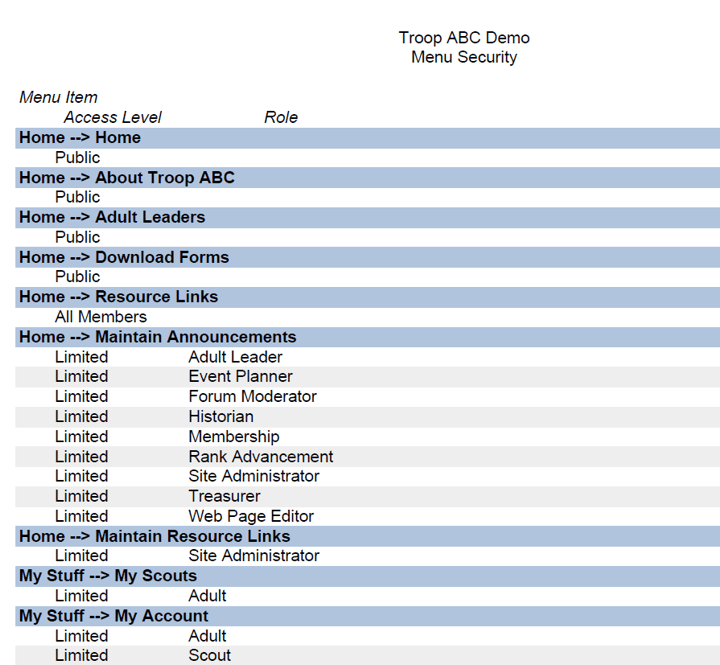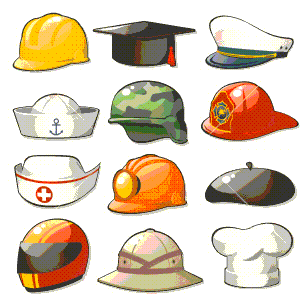 You determine how much each user can do on your site by authorizing them for one or more roles. Your system was created with a standard set of roles, which we will discuss on this page. Your site administrators have the ability to modify or delete these roles and add new roles using the Configure User Roles page.
You determine how much each user can do on your site by authorizing them for one or more roles. Your system was created with a standard set of roles, which we will discuss on this page. Your site administrators have the ability to modify or delete these roles and add new roles using the Configure User Roles page.
Every scout should be assigned the Scout role. This gives them access to all of the information they will need to participate in troop activities.
Every adult should be assigned the Adult role. This provides similar access to the Scout role, plus the ability to view their scout's information.
Members will be automatically assigned to either the Scout or Adult role when you upload their membership records from another system or enter your roster through New Scout Registration.
The Site Administrator assigns user roles. Make sure you designate at least two site administrators so you have a backup!
The Adult Leader role should be assigned to all committee members and scoutmasters.
The Historian role allows a scout to take attendance, update the troop calendar, and upload photos and videos.
The Forum Moderator role allows a user to update and delete postings made on the Scout Forum.
The Event Planner can add, update, and remove events from the troop calendar.
The Membership role allows a user to enter new members and update existing member records.
The Rank Advancement role allows a user to sign off on requirements for ranks, merit badges, and awards. It also provides access to functions to manage your recognition ceremonies and to transfer advancement data to the BSA's Internet Advancement 2.0 site.
The Treasurer can create troop accounts, enter monetary transactions, generate financial reports, create budgets, and reconcile bank statements.
The Financial Review role allows a user to view all of the accounting information but not enter or update that information.
The Librarian can check in and check out library materials, and maintain the library inventory.
The Troop Equipment role allows the user to check in and check out troop equipment, and maintain the troop equipment inventory.
The Web Page Editor can edit the Home page and other custom pages..
The Guest role has the ability to view the calendar, but not sign up for events. Note that Guest users must still have a membership record; you may want to set up a dummy membership record for the Guest user acount with no more information than a name of "Guest, Guest". If you give the Guest user a user ID of "guest" it will not be subject to the normal restriction that prevents more than one user from being logged on with the same user ID at the same time.
Be generous with security! Make sure that at least two members of the troop are assigned to each role - especially the Site Administrator role. If you only have one site administrator and that person leaves the troop unexpectedly, your troop will be left with no one to manage the site's security.
You can view the menu items available to each User Role by going to Administration → Security Reports → Menu Security Report. You will see a report like the one shown below. For each menu item, it shows the user roles that are authorized for that menu item.
If the Access Level is Public, it means that any visitor to your site can view this page without logging on.
If the Access Level is All Members, it means that every user can view this page once they log on.
If the Access Level is Limited, it means that only those users who have been assigned one or more of the listed User Roles can view this page.