An event can have shifts. This is useful for fundraisers, like Christmas tree sales, when you need to staff your sales location over a period of days or weeks, or for lengthy community service projects.
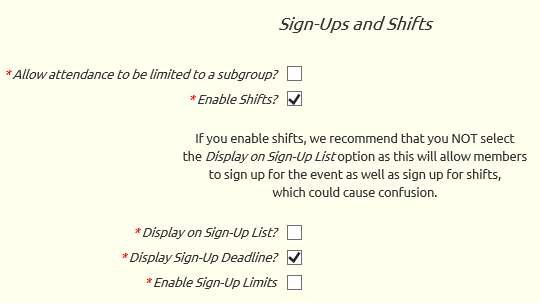 The Event Type determines whether an event can have shifts.
The Event Type determines whether an event can have shifts.
You may want to create new Event Types for events that have shifts, if your system does not already have these set up.
To do this, go to Site Configuration → Event Types, click Add a New Item, and begin selecting the options, as shown at right. You'll find this section midway down the page.
Select the Enable Shifts? option to allow this type of event to have shifts.
We recommend that you do not select Display on Sign-Up List? for events with shifts.
You can select Display Sign-Up Deadline? for events with shifts, which will limit when your members will be able to sign up for these shifts.
Enable Sign-Up Limits? has no effect on shifts. Shifts have their own sign up limits.
Once you have Event Types that support shifts, you can create an event with Maintain Events and select one of those event types.
When you arrive at the detail page you'll notice that there is a tab for "Shifts".

Click on the Shifts tab to go to the page shown below.
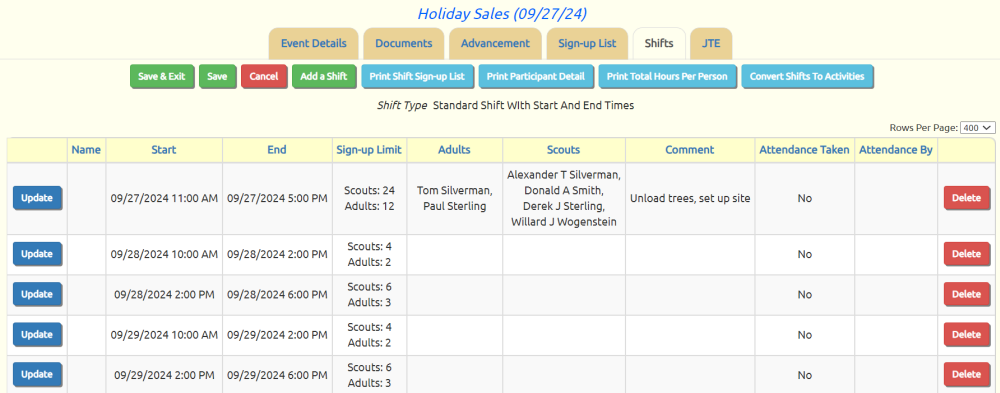
Click Add a Shift to begin adding a shift. You will see a page that looks like this:
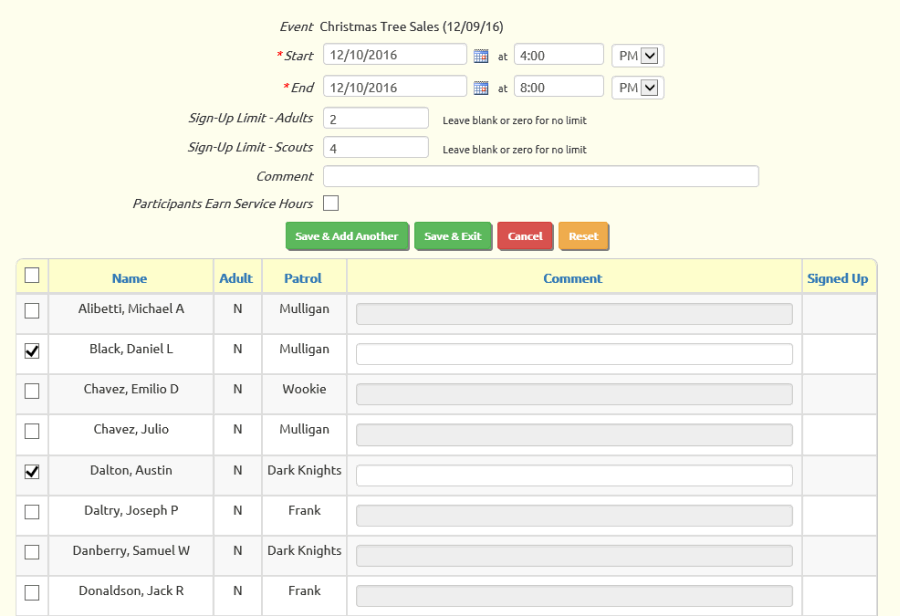
The Start date and time are when the shift is scheduled to begin, and the End date and time are when it ends.
The Sign-Up Limit - Adults value will limit the number of adults who can sign up for this shift on-line. Once the limit is reached, adults will no longer see this shift as an option. Users authorized for the Maintain Events function or the Sign Up Members for Shifts function will be able to override these limits. Leave this field blank or set it to zero if you do not want any limits.
Similarly, the Sign-Up Limit - Scouts value will limit the number of scouts who can sign up for this shift on-line.
The Comment will be displayed when a member views the shifts that are available.
Check the Participants Earn Service Hours if this shift is on a community service or conservation service event for which participants should get credit for service hours.
Note that you can sign up members for this shift on this page by clicking the checkbox next to their name.
Click Save & Exit to save your work, or Save & Add Another to save it and begin another shift.
Once you've defined the shifts for an event, your members can sign up for shifts and you can create reports showing who is scheduled for each shift.