Having a problem with TroopWebHost? A question on how to do something? Or an idea for making it even better?
TroopWebHost has its own built-in customer service support ticket system for processing all of these issues.
To access it, please click the  icon in the upper right corner of the page to
view the Help menu, as shown here:
icon in the upper right corner of the page to
view the Help menu, as shown here:
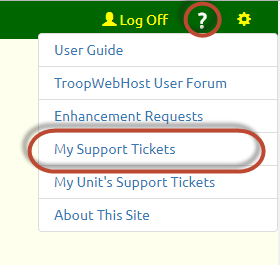
Select My Support Tickets to view all tickets that you've personally submitted.
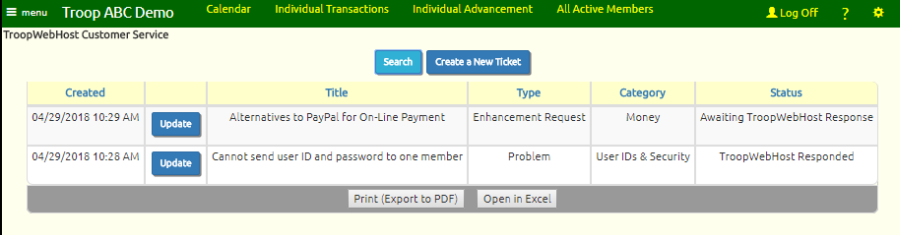
Tickets created most recently will appear at the top of the list.
To submit a new ticket, click Create a New Ticket. This will take you to this page:
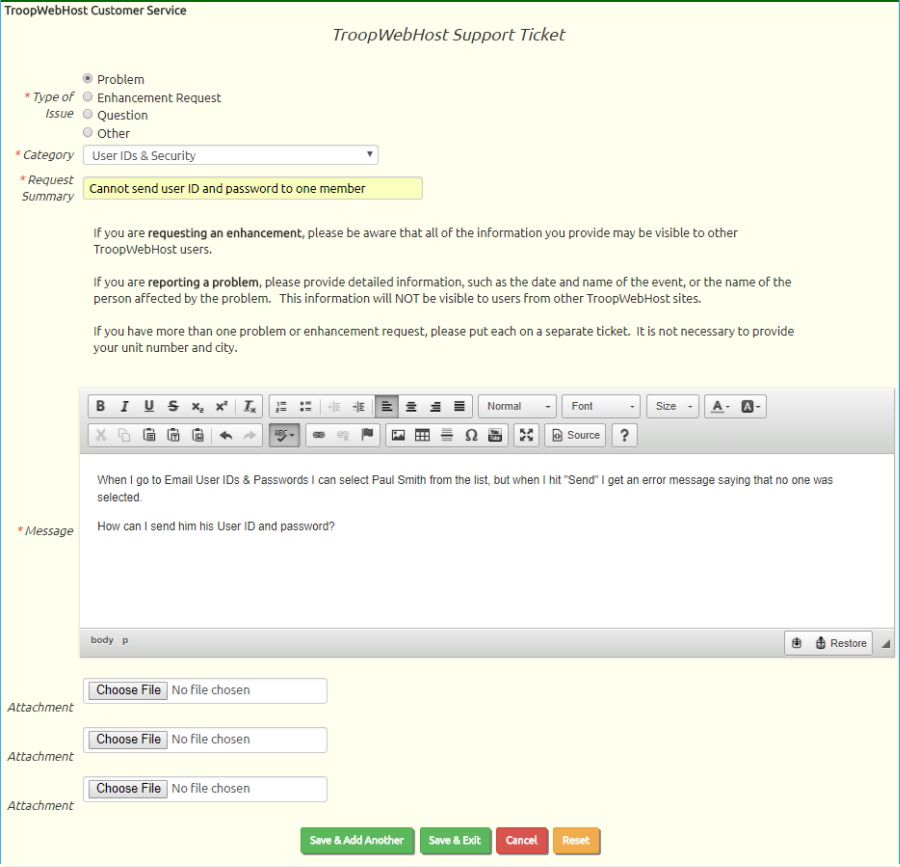
Select Type of Issue and Category from the choices provided.
Provide a concise summary of your request in the Request Summary. This will serve as the title for your request.
Provide a detailed description in the Message box. If you are reporting a problem, please provide details like the
date and name of the event, or the name of the scout, or the date of the transaction in question.
If you are having trouble with an upload program, please attach the files you are trying to upload.
Click Save & Exit to submit your request.
In most cases, within 24 hours you should receive a response. An email will be sent to the email addresses that were
on your membership record at the time you submitted the ticket. The message will look like this:
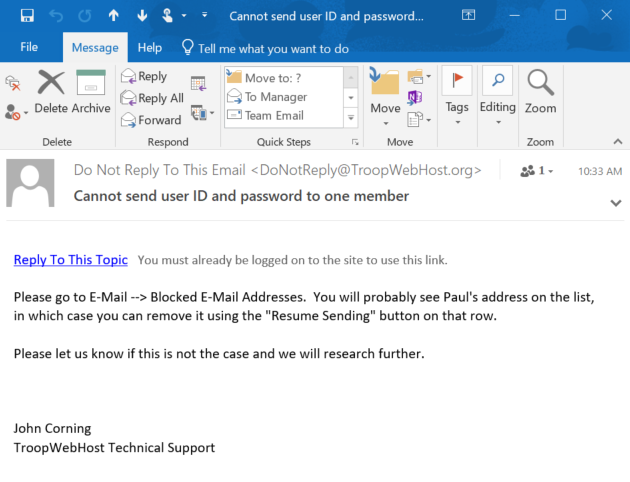
Do not reply to this email!
Instead, click on the link at the top of the message to return to your ticket. This link will only work if you are already
logged on to your site.
You can also view our response by returning to My Support Tickets and updating the ticket. This page will
contain the complete history of our commuications, as illustrated here:
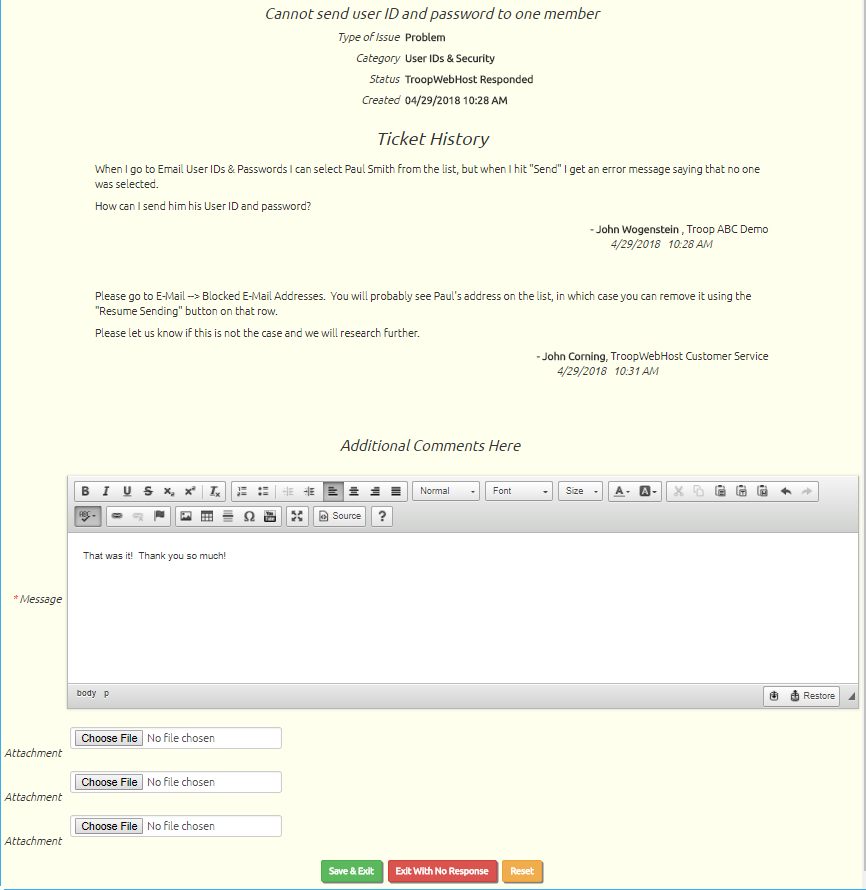
If the response satisfied your request, you do not need to do anything further. Simply click Exit With No Response.
If we requested further information, please respond in the Message box. If appropriate, attach additional documents,
then click Save & Exit.
All of your tickets will remain on the list, allowing you to refer back as needed later.
The My Support Tickets page is available to any user with the Adult or Site Administrator user role.
You can make it available to those with other user roles by authorizing those roles for the "TroopWebHost Support Ticket - Mine" task using
Assign Tasks To Roles.
Site administrators are also authorized for My Unit's Support Tickets. This will allow them to view and update the
support tickets submitted by any members of your troop or crew. You may authorize additional roles for this function with the
"TroopWebHost Support Ticket - My Unit" task.