Once you've obtained your PayPal Merchant ID
and set your PayPal Instant Payment Notification URL,
you are ready to configure your TroopWebHost site to communicate with PayPal™.
First, set up a Troop Account to represent your PayPal™ account. This will allow you to use Statement Reconciliation
to monitor the deposits and withdrawals from this account.
If your PayPal™ account currently has a non-zero balance, enter a Starting Troop Account Balance for this account from the Individual Transactions page.
You may also want to create a special Transaction Type to be used specifically for PayPal™ deposits. If you do this, we recommend the following settings:
|
Transaction Type:
|
PayPal Deposit To Member Account
|
|
Deposit Date Required?
|
no
|
|
Fund Debit Required?
|
no
|
|
Fund Credit Required?
|
depends on whether you are using fund accounting
|
|
Troop Debit Required?
|
no
|
|
Troop Credit Required?
|
YES
|
|
Person Debit Required?
|
no
|
|
Person Credit Required?
|
YES
|
|
Event Debit Required?
|
no
|
|
Event Credit Required?
|
no
|
Next, go to Money → Manage On-Line Payments → PayPal Configuration. This will display a page containing the following entries:
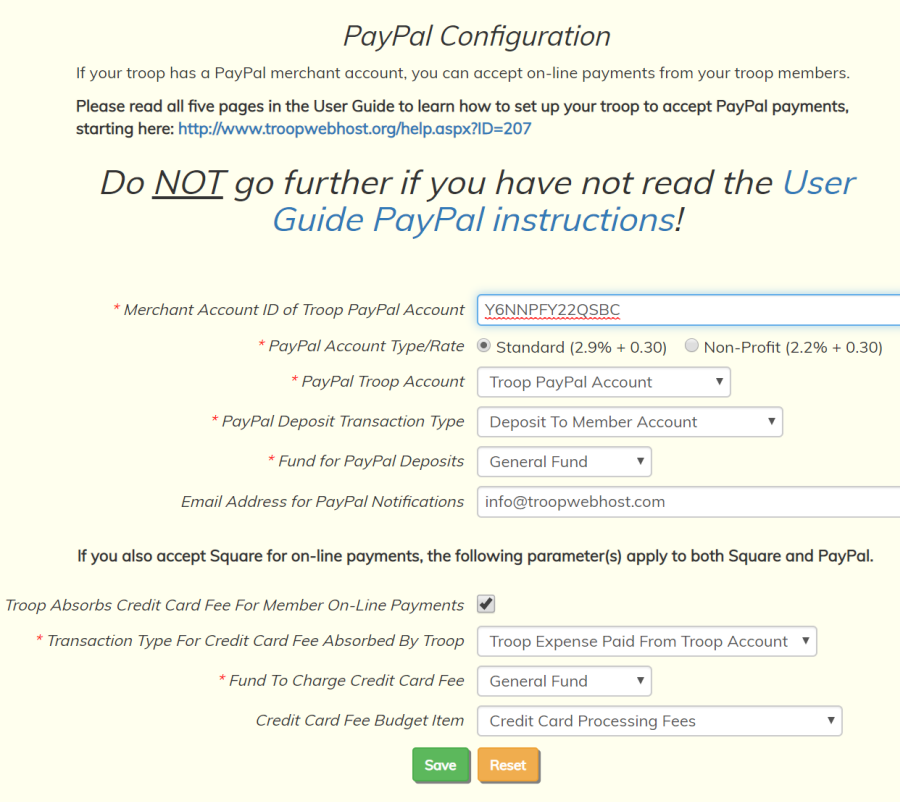
The Merchant Account ID of Troop PayPal Account is the PayPal Merchant ID that you copied from the PayPal™ site earlier.
Choose the PayPal Account Type that matches your PayPal™ account. To qualify for the non-profit rate you must provide PayPal™ with documentation of your charter organization's 501(c)(3) status.
Do not select "Non-Profit" if you have not received confirmation from PayPal that you have qualified for the lower rate.
Selecting "Non-Profit" on this page only affects how we calculate the PayPal fee; it cannot by itself cause you to get
the lower rate.
The PayPal Troop Account is the Troop Account you just created to represent your PayPal™ account. All PayPal™ payments will be credited to this account.
The PayPal Deposit Transaction Type is the transaction type that will be assigned to all PayPal™ payments. If you created a new Transaction Type as described above, select that one here; otherwise, choose Deposit To Member Account.
The Fund for PayPal Deposits must be specified if the PayPal Deposit Transaction Type requires a fund to credit.
Email Address for PayPal Notifications should be the treasurer's e-mail address. An e-mail will be sent to this address each time a PayPal™ notification is received.
By default, the transaction fee which is charged by PayPal will be deducted from the amount deposited to the member's account. So, for example, if a member pays $100 and the PayPal fee is $3.20, only $96.80 will be deposited to the account.
Your troop may choose to absorb this fee, which may encourage more members to make on-line payments to the troop. If you check the box Troop Absorbs Credit Card Fee For Member Payments, a member who pays $100 will see $100 deposited to his account, while
the troop will incur an expense of $3.20.
If you check the box Troop Absorbs Credit Card Fee For Member Payments, you will need to select a Transaction Type For Credit Card Fee Absorbed By Troop.
This will be the transaction type that will be used to record the expense of the PayPal transaction fee when the troop absorbs the fee.
If the selected transaction type requires a fund to debit, you must select a fund from the drop down list for Fund To Charge Credit Card Fee.
If you are using the Budget Subsystem, you should also select a budget item to expense the PayPal fee.
If your troop is also set up to use Square, then the options you select here for handling the credit card processing fee will
also apply to payments made via Square.
Click Save to save your work.