Authorized users will be able to view, update, and add orders for any Members Only sales campaign using the Member Orders option on the Sales menu.
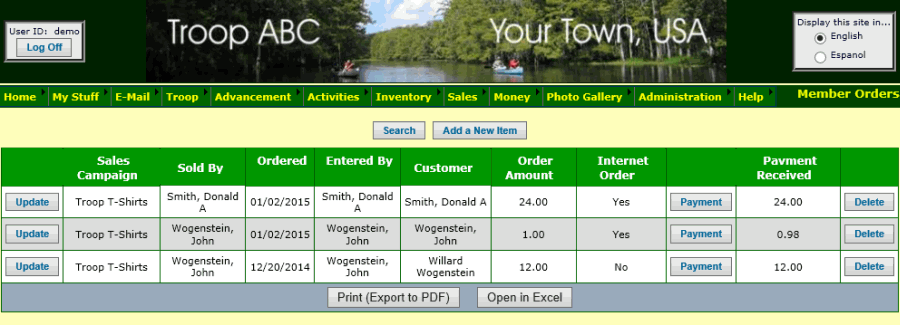
Click Add a New Item to begin entering a new order for a members only sales campaign. This process works exactly the same as for entering orders for public campaigns.
Click Update next to an order you wish to view and modify.
One of the important differences between orders for public campaigns and orders for members only campaigns has to do with the way payments are applied to orders.
Since your scouts may consolidate payments from multiple customers when they submit their orders for public campaigns, the
Payments For Public Orders function is designed to allow you to link one payment to multiple orders.
For members only campaigns, we expect each order to have its own payment. This allows us to simplify payment processing for members only campaigns.
If you allow your members to place their own orders for members only campaigns using the Buy Stuff From Troop function, they will create the payment transaction themselves.
An order entered by a member using that function is not considered complete until they pay for it, either out of their own account or using a credit card.
If you enter a new members only order from the Member Orders page, you will not be prompted for the payment information.
However, you can use the Payment button on the initial page to add or update the payment transaction associated with this order.
That will take you to the screen shown below.
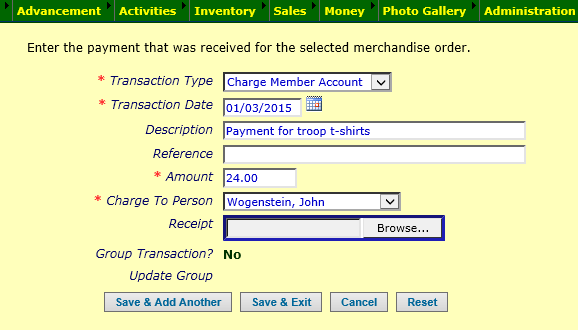
On this page, the Transaction Type drop down list is limited to the appropriate transaction types for paying for merchandise.
Fill out all of the required fields, then click Save & Exit to save your work.
The Payment Received for the order will be updated to match the transaction amount.