Select Individual Transactions from the Money menu to view all transactions and enter new transactions.
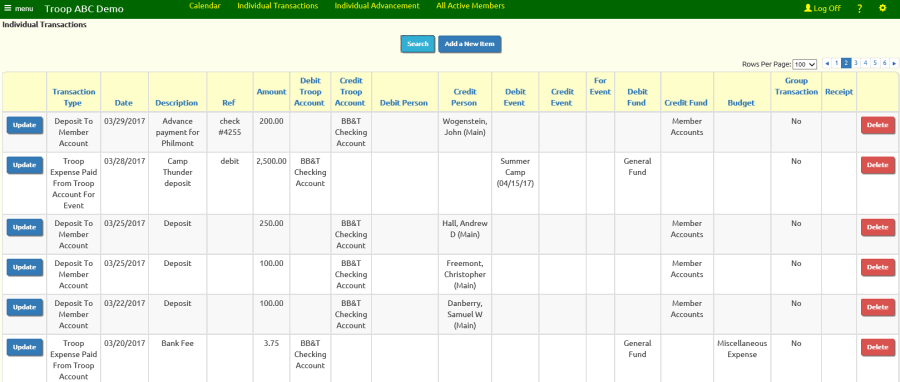
This grid initially displays the most recent transactions in your database. Use the Search button to select a different set of transactions, or use the paging controls in the upper right corner of the grid
to advance through the list.
Click Update to update that row; click Delete to delete that row.
Click Add a New Item to enter a new transaction, as shown below.
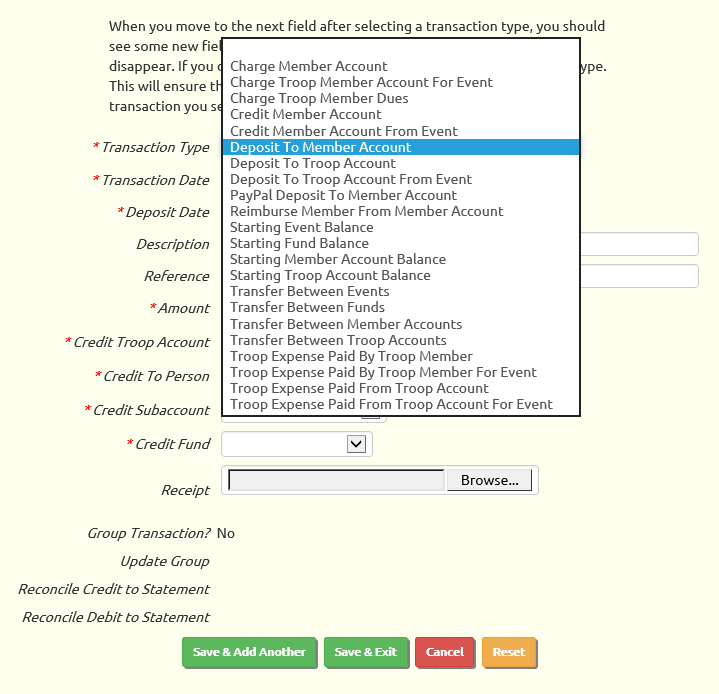
Click on the Transaction Type field to view a list of the available transaction types, as shown above.
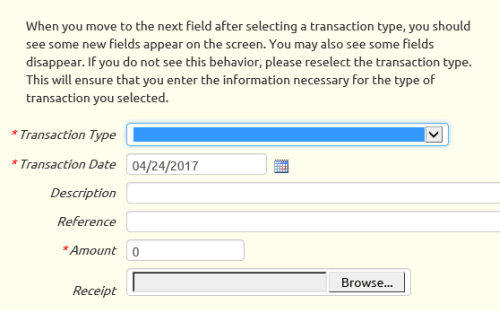 Each transaction type describes its effect on troop, member, and/or event accounts.
Each transaction type describes its effect on troop, member, and/or event accounts.
Before you select a transaction type, you will not see any fields prompting for a troop account, member account, event, fund, or budget item, as shown at right.
After you select a transaction type and use your mouse or tab key to move to another field, you will see one or more account selection boxes appear in that portion of the screen.
In the example shown below, the selected transaction type requires you to select a troop account and a troop member, each of which will have its balance increased by the amount of the transaction.

Deposit Date is the date that you expect to deposit this check. This allows the system to display a total of all deposits made on that day when you
reconcile your bank statement.
The Description field could be set to the name of the person or entity who made the deposit. For other types of transactions it should be a concise description of the transaction.
Reference can be the check number.
The Amount will usually be a positive number, unless you are trying to reverse the effect of an earlier transaction.
Credit Troop Account is the troop account to which you deposited the check.
Credit To Person is the member whose account balance will be increased by the amount of the check.
Credit Subaccount is the personal subaccount affected by this deposit.
Credit Fund is the fund whose balance will be increased by this amount.
Click Save & Add Another to save this transaction and add another. This is an easy way to quickly enter a series of transactions.