The first file you should transfer from SOAR™ is the Members file. It contains basic information about each adult and each scout in your troop. It also contains inactive members, which you may choose to include.
This file is contained in a zip file that was distributed from SOAR. It must be extracted from the zip file before it can be uploaded using the function described here.
To upload this file, please open the main menu to Membership → Upload Members → Upload SOAR Members.
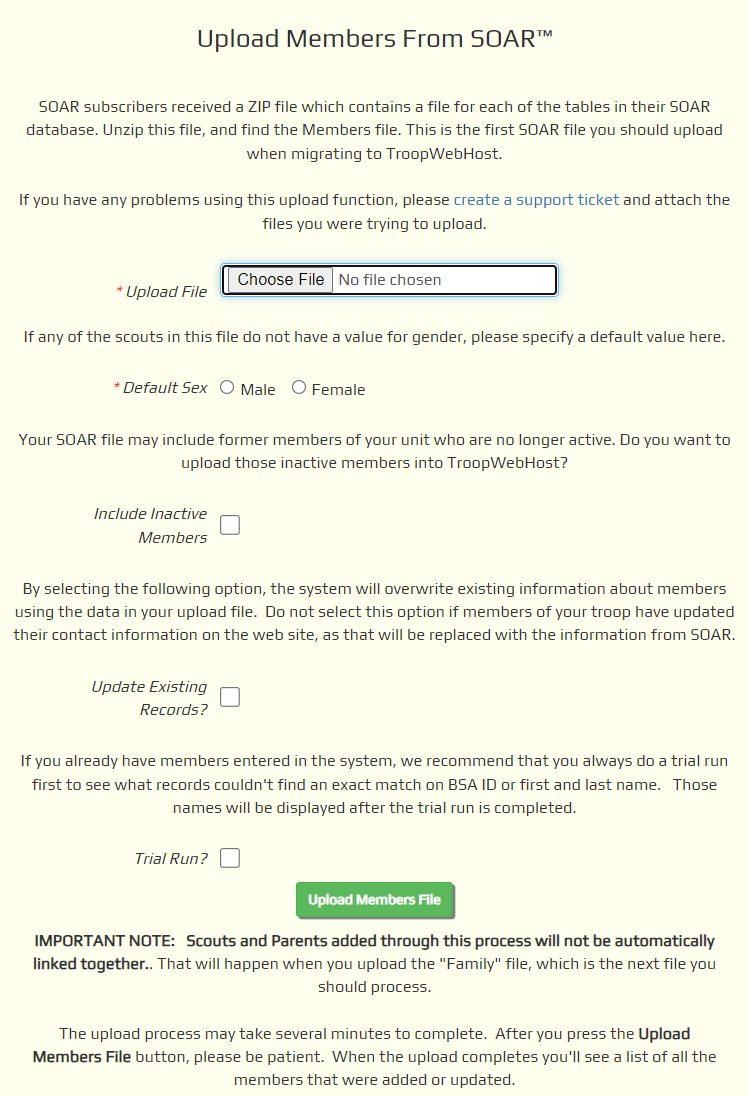
Click the Choose File button to find the Members file that you extracted from the SOAR zip file.
Choose the Default Sex to be assigned to scouts for whom the Members file does not contain a gender.
Put a checkmark by Include Inactive Members if you wish to upload any former members of your troop that are in the Members file.
Put a checkmark by Update Existing Records if you've already added some members into TroopWebHost and want to update those records with information from the Users file.
Always put a checkmark in the Trial Run box the first time you upload any file. This will allow you to see any problems in your data which can be corrected before you permanently add this information to your site.
Click the Upload Members File button to begin loading this data into TroopWebHost. This can take many minutes to run, so please be patient and do not exit this page.
When the upload completes, the page will redisplay, this time with information about errors and successes.When you are satisfied that the upload is going to process your data correctly, run it again with the same file, this time with the Trial Run box unchecked.
This will add each scout to the Active Scouts page and add each adult to the Active Adults page.
It will also create a User ID and Password for each scout and each adult.
It will not create a relationship between scouts and their parents. That will happen when you load the SOAR
Family file, which is
next.