ScoutbookPlus has a Report Builder that can generate a CSV file that includes all ranks, merit badges, and awards that have been earned or are in progress for all of your active scouts.
To generate the Advancement Report, sign into ScoutbookPlus.
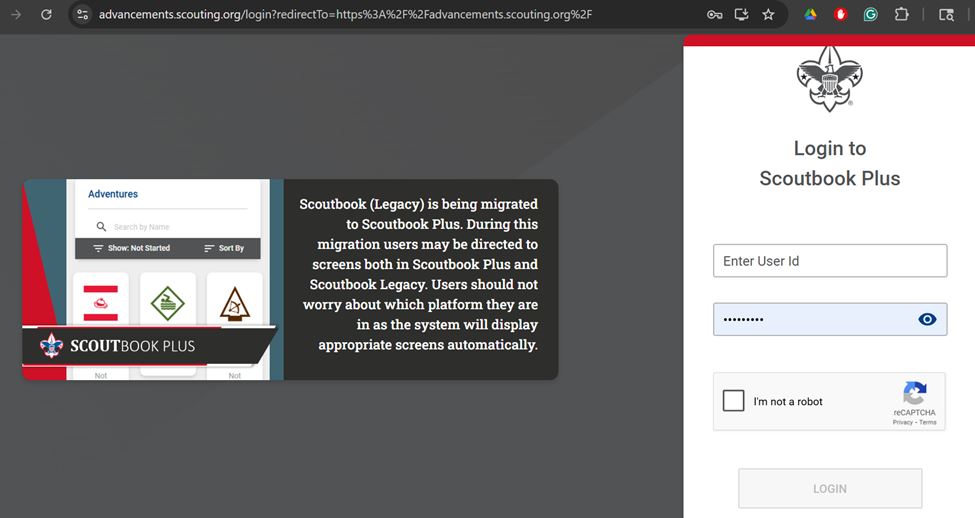
Select Reports from the Navigation menu on the left side of the sceen.
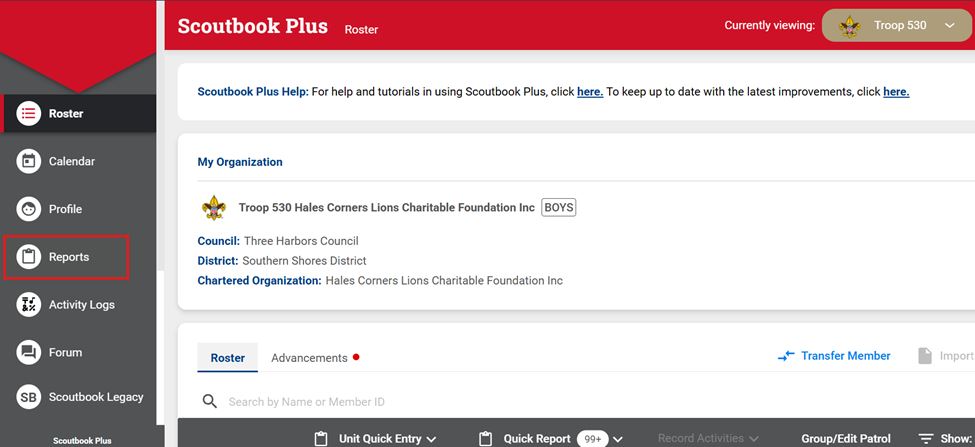
Click “+ New Report”
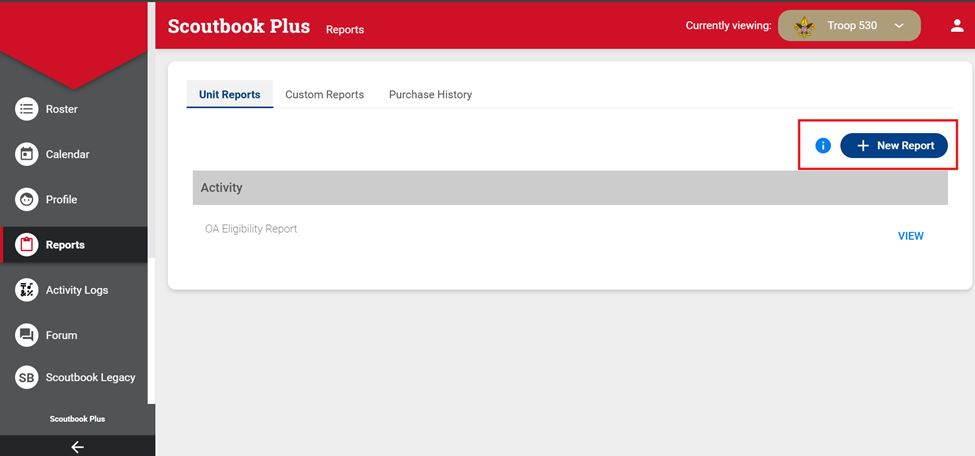
Click New Custom Report (Report Builder).
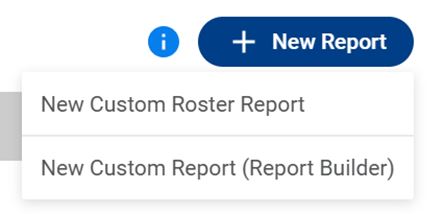
In the next page, enter a Report Title such as “Advancement Report”. Select the desired options as shown below. Do NOT select the option "Show Pivoted Presentation". It is recommended to click the "Show Subunit" & "Show BSA Membr #". Then click Run.
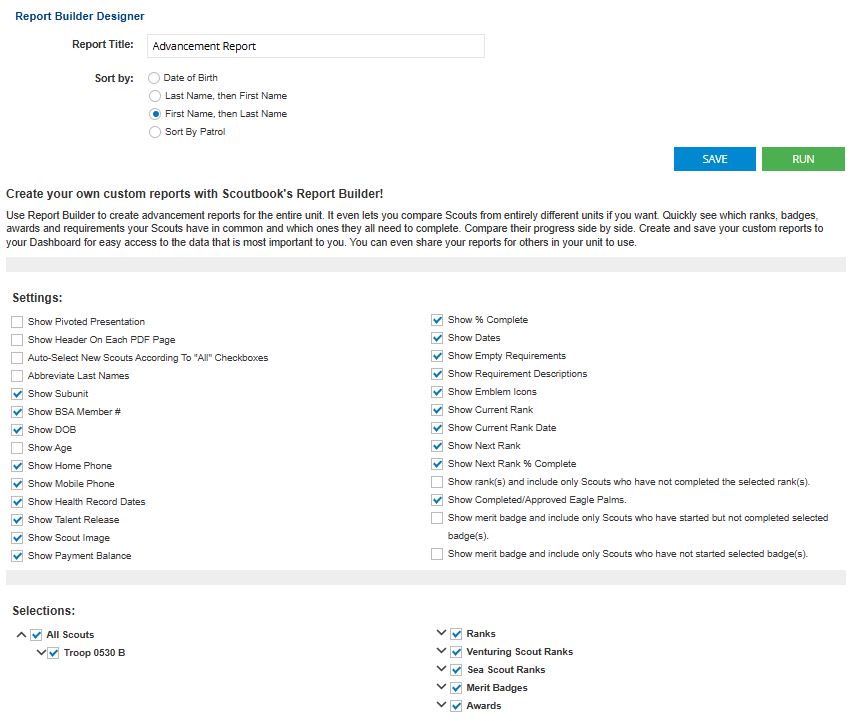
Click the CSV button

This will create a CSV file. Save it to your local drive and remember the location and file name.
This file can now be imported into TroopWebHost by going to Advancement → Upload Advancement → Upload ScoutbookPlus ReportBuilder Advancement.
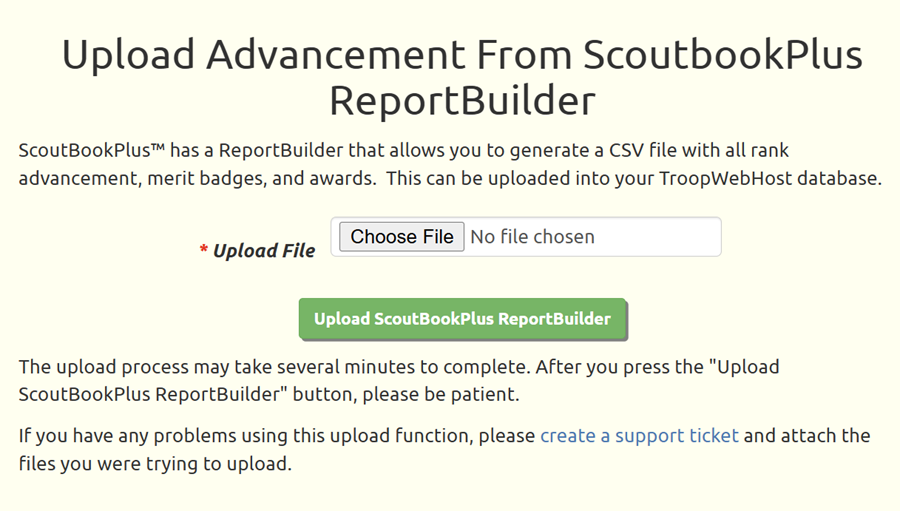
When the upload is complete, it will display a status report, an example of which is provided below. Please note that you can collapse any section of this report by clicking on the blue header row.
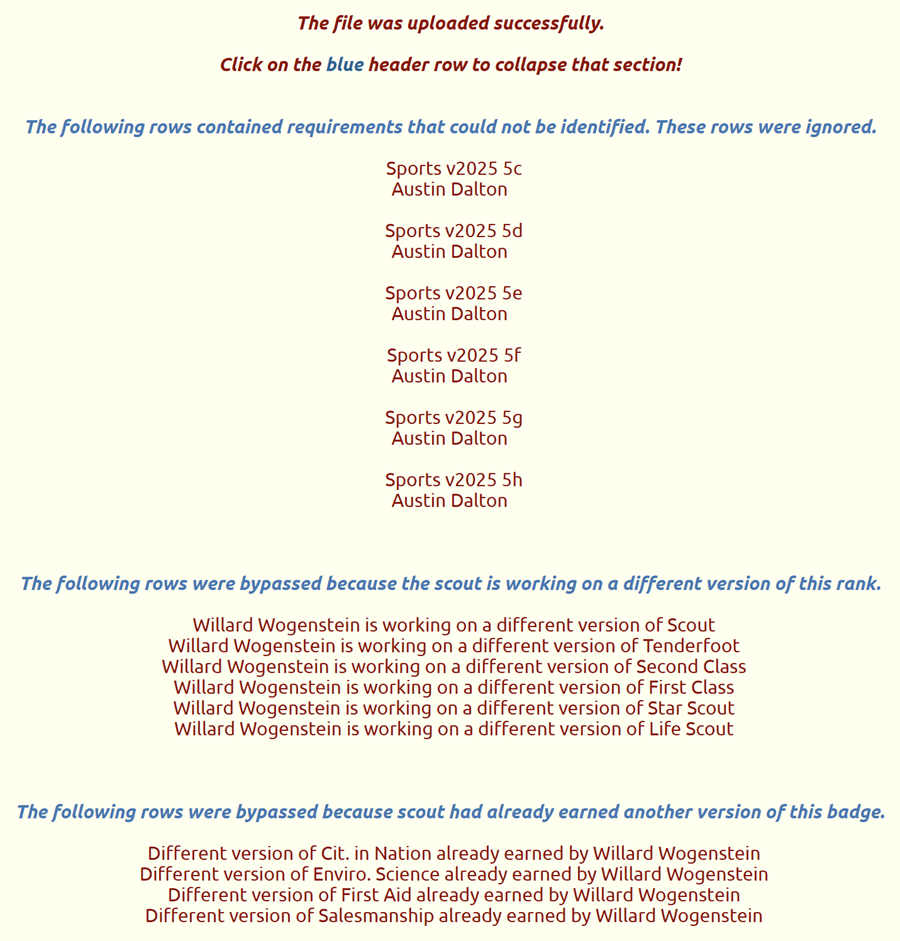
If there are any merit badge requirements that don't align with their definitions in TroopWebHost, you may need to enter these manually into TroopWebHost. If you believe the TroopWebHost definition should be updated to match ScoutbookPlus, please open a Support Ticket and provide us with the details.
One example of such a mismatch involves the Sports Merit Badge. The TroopWebHost definition for requirement 5 is divided into two subsections, one for each of the two selected sports. ScoutbookPlus only provides one set of subrequirements, which doesn't allow you to track each sport separately. In this case we do not plan to change our requirements to match ScoutbookPlus.
The report will also list all ranks, merit badges, awards, and requirements that were added. It does not list any that were already in TroopWebHost.