 If your troop has been using TroopLedger™ to manage its funds, you have the option of transferring
each member's current balance into TroopWebHost electronically.
If your troop has been using TroopLedger™ to manage its funds, you have the option of transferring
each member's current balance into TroopWebHost electronically.
If you are using a different accounting system, you may be able to create a compatible CSV file that can be uploaded in the same way.
Either way, this will create a separate Starting Member Account Balance transaction for each member of your troop.
This is a one-time load only. For any given member/subaccount, you can only load one balance. This function cannot be used to synchronize TroopWebHost with another accounting system on an on-going basis.
You must have already loaded your entire troop roster into TroopWebHost before using this function.
Export From TroopLedger™
TroopLedger™ requires you to create separate export files for scouts and adults.
Begin by exporting both of these files from TroopLedger™:
- On the Export Data screen, check the box that says "Include field names as first line of export"
- Set the delimiter to be a comma.
- Export the Scout file, then export the Adult file.
- Remember where you created these files so you can find them later!
Exporting Balances From Other Systems
If you want to upload currrent balances from a system other than TroopLedger, you may be able to create CSV files in the same format.
You will need to create separate files for adults and scouts. Here is an example of such a file:
LastName,FirstName,CurBal
Jones,Willard,40.0
Smith,John,54.23
The first row must appear exactly as shown, followed by a row for each member. The last name and first name must be spelled exactly the same as in your TroopWebHost database.
This will set the balance of the default personal subaccount for each member, which is usually the "Main" subaccount.
If you wish to upload balances for other personal subaccounts, you can specify the subaccount name by adding a fourth element, as shown in the example below:
LastName,FirstName,CurBal,Subaccount
Jones,Willard,40.00,Main
Jones,Willard,250.00,Philmont
Smith,John,54.23,Main
The first row must appear exactly as shown above. Each subsequent row contains the same information as before, with the addition of the subaccount name. If you leave the subaccount name blank, it
will assign the balance to the default subaccount on your system.
Upload To TroopWebHost
In TroopWebHost, go to the Money menu and select Upload Account Balances From TroopLedger™.
You should see the screen shown here:
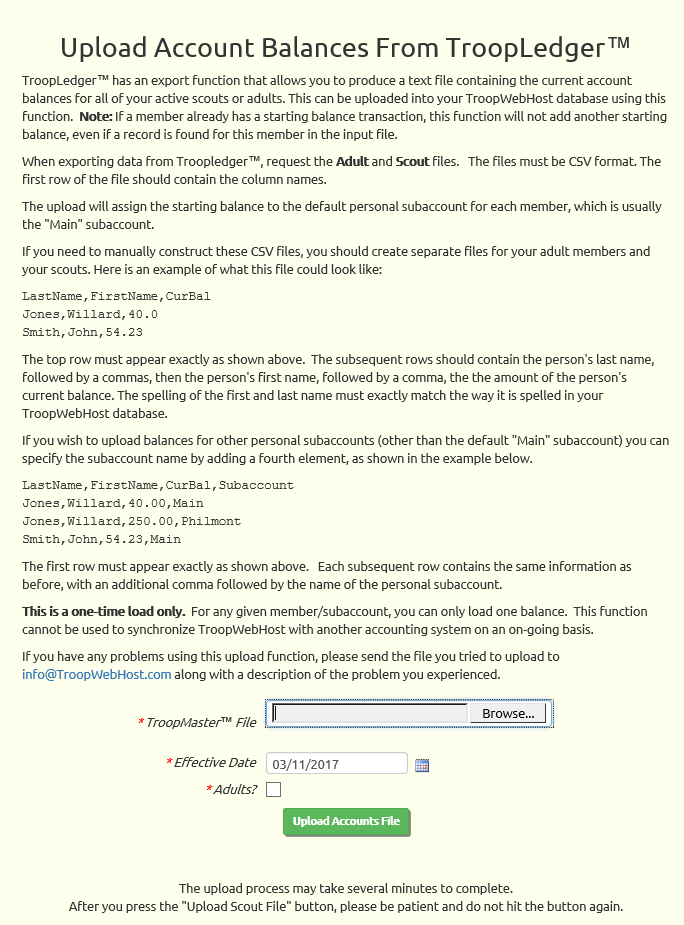
Click the Browse button to find the Scout file that you exported from TroopLedger™, or the CSV file you created from some other system.
Set the Effective Date to the date on which these balances were current.
This will be the transaction date for each of the Starting Member Account Balance transactions that will be created by this upload.
Leave the Adults? box unchecked when uploading the Scout file, then click Upload Accounts File to begin the upload.
Repeat this process for the Adults file, but this time click on the Adults? checkbox before beginning the upload.
In both cases, the system will only create transactions when it finds an exact match on the member's first and last names.
When it completes the upload, it will display a list of those names in the TroopLedger™ file for which it could not find a matching record in TroopWebHost.
You can edit your CSV file to remove the names that DID upload successfully. Then correct the remaining entries to match the exact spelling of their names, and upload this new file.